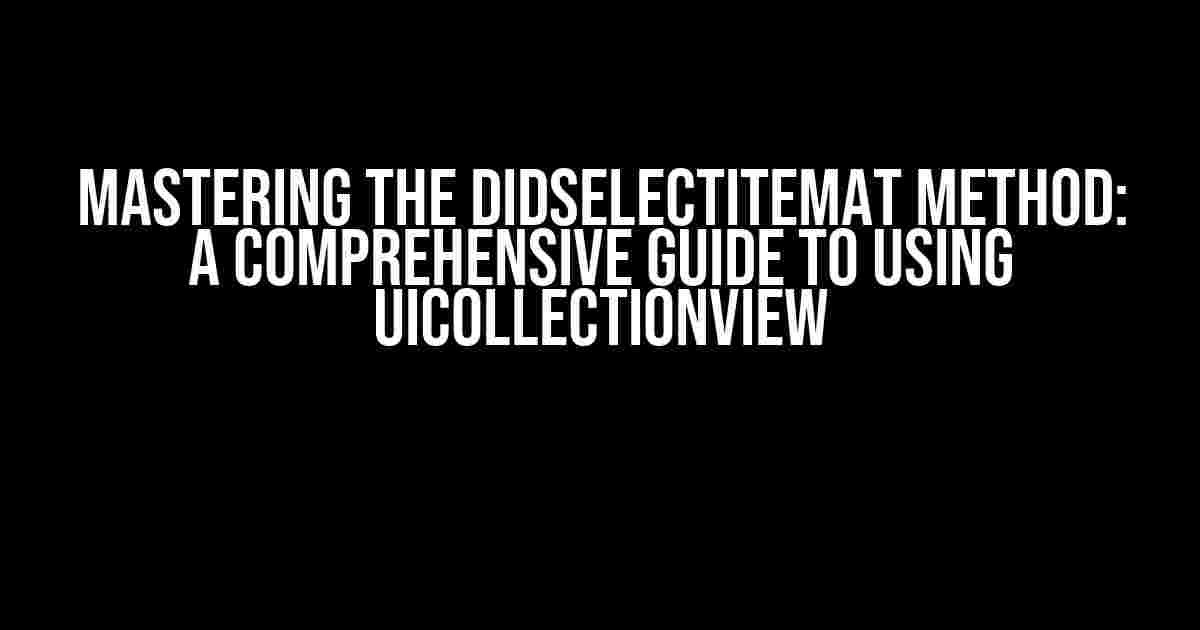Are you tired of struggling with the didSelectItemAt method in your UICollectionView? Do you find yourself scratching your head, wondering why your collection view isn’t responding to user interactions? Fear not, dear developer, for this article is here to guide you through the process of using the didSelectItemAt method with UICollectionView.
What is the didSelectItemAt Method?
The didSelectItemAt method is a delegate method in UICollectionView that gets called when a user selects an item in the collection view. This method is part of the UICollectionViewDelegate protocol and is used to handle the selection of items in your collection view.
Why Use didSelectItemAt Method?
So, why would you want to use the didSelectItemAt method? Well, there are several reasons:
- Handles user selection: The didSelectItemAt method allows you to respond to user interactions, such as selecting an item in the collection view.
- Enhances user experience: By responding to user selection, you can provide a better user experience by performing actions or presenting additional information.
- Increases app functionality: The didSelectItemAt method enables you to add more functionality to your app, such as displaying a detailed view of the selected item.
Using didSelectItemAt Method with UICollectionView
Now that you know what the didSelectItemAt method is and why you should use it, let’s dive into the implementation details.
Step 1: Conform to UICollectionViewDelegate Protocol
First, you need to conform to the UICollectionViewDelegate protocol in your view controller:
import UIKit
class MyViewController: UIViewController, UICollectionViewDelegate, UICollectionViewDataSource {
// ...
}
Step 2: Set Up UICollectionViewDelegate
Next, you need to set up the UICollectionViewDelegate in your view controller:
let collectionView = UICollectionView(frame: CGRect(x: 0, y: 0, width: 100, height: 100), collectionViewLayout: UICollectionViewFlowLayout())
collectionView.delegate = self
collectionView.dataSource = self
Step 3: Implement didSelectItemAt Method
Now, it’s time to implement the didSelectItemAt method:
func collectionView(_ collectionView: UICollectionView, didSelectItemAt indexPath: IndexPath) {
// Get the selected item
let selectedItem = myDataArray[indexPath.item]
// Perform an action or present additional information
print("Selected item: \(selectedItem)")
}
In this example, we get the selected item from the data array using the indexPath.item property. Then, we print a message to the console indicating which item was selected.
Example: Displaying a Detailed View
Let’s say you want to display a detailed view when an item is selected in the collection view. You can do this by presenting a new view controller:
func collectionView(_ collectionView: UICollectionView, didSelectItemAt indexPath: IndexPath) {
// Get the selected item
let selectedItem = myDataArray[indexPath.item]
// Create a new view controller
let detailViewController = DetailViewController()
detailViewController.selectedItem = selectedItem
// Present the view controller
navigationController?.pushViewController(detailViewController, animated: true)
}
In this example, we create a new instance of the DetailViewController and set its selectedItem property to the selected item. Then, we push the view controller onto the navigation stack using the navigationController.
Troubleshooting Common Issues
Sometimes, the didSelectItemAt method might not work as expected. Here are some common issues and their solutions:
Issue 1: didSelectItemAt Method Not Getting Called
If the didSelectItemAt method is not getting called, make sure that:
- The UICollectionViewDelegate protocol is conformed to.
- The collectionView.delegate property is set to the view controller.
- The collectionView is enabled (i.e., isUserInteractionEnabled is set to true).
Issue 2: didSelectItemAt Method Getting Called Multiple Times
If the didSelectItemAt method is getting called multiple times, make sure that:
- The collectionView is not being reloaded unnecessarily.
- The didSelectItemAt method is not being called recursively.
Best Practices
To get the most out of the didSelectItemAt method, follow these best practices:
Use a Separate Data Source Array
Use a separate data source array to store your collection view data. This makes it easier to manage your data and reduces the risk of errors.
Use IndexPath Properties
Use the IndexPath properties (e.g., item, section) to get the selected item or section. This makes your code more concise and easier to read.
Handle User Interactions Carefully
Handle user interactions carefully to avoid unexpected behavior. For example, make sure to disable user interactions when presenting a new view controller or performing a long-running task.
| Delegate Method | Description |
|---|---|
| collectionView(_:didSelectItemAt:) | Called when an item is selected in the collection view. |
| collectionView(_:didDeselectItemAt:) | Called when an item is deselected in the collection view. |
In conclusion, the didSelectItemAt method is a powerful tool for handling user interactions in UICollectionView. By following the steps outlined in this article, you can master the didSelectItemAt method and provide a better user experience in your app.
Remember to troubleshoot common issues, follow best practices, and explore other delegate methods to get the most out of your UICollectionView.
Final Thoughts
The didSelectItemAt method is just one part of the larger UICollectionViewDelegate protocol. By understanding how to use this method effectively, you can unlock the full potential of your collection view and create a more engaging and interactive user experience.
So, what are you waiting for? Start using the didSelectItemAt method in your UICollectionView today and see the difference it can make in your app!
Happy coding!
Related Articles
- How to Use UICollectionViewDataSource Method
- Understanding UICollectionViewFlowLayout
- Creating Custom UICollectionViewCells
Frequently Asked Question
Got stuck while using the didSelectItemAt method with UICollectionView? Worry not, we’ve got you covered! Here are some frequently asked questions and answers to help you master the art of using didSelectItemAt method with UICollectionView.
What is the purpose of didSelectItemAt method in UICollectionView?
The didSelectItemAt method is a delegate method that gets called when the user selects an item in the UICollectionView. It’s typically used to perform an action when a cell is tapped, such as navigating to a new view controller or displaying a detail view of the selected item.
How do I implement the didSelectItemAt method in UICollectionView?
To implement the didSelectItemAt method, you need to conform to the UICollectionViewDelegate protocol and implement the method in your view controller. Here’s an example: - (void)collectionView:(UICollectionView *)collectionView didSelectItemAtIndexPath:(NSIndexPath *)indexPath { // Your code here };
How can I get the selected item’s data in didSelectItemAt method?
You can get the selected item’s data by accessing the indexPath parameter passed to the didSelectItemAt method. For example, if you have an array of data, you can access the selected item’s data using the indexPath.row: DataItem *selectedItem = [dataArray objectAtIndex:indexPath.row];
Can I use didSelectItemAt method with multiple selection enabled?
Yes, you can use the didSelectItemAt method with multiple selection enabled. However, you’ll need to keep track of the selected items yourself, as the UICollectionView doesn’t provide a built-in mechanism for multiple selection. You can do this by adding the selected items to an array or using a third-party library.
Why is my didSelectItemAt method not being called?
Common reasons why the didSelectItemAt method might not be called include: not setting the delegate, not conforming to the UICollectionViewDelegate protocol, or having user interaction disabled on the UICollectionView or its cells. Make sure to check these items in your code!